Upload: Failed to Write File to Disk – Quick and Effective Solution
The “Failed to Write File to Disk” error is one of the common issues WordPress users may encounter when trying to upload files such as images, themes, or plugins to their website. This error typically occurs when WordPress is unable to write to the server’s disk. It can be frustrating as it prevents new content from being uploaded to your website, but the good news is that this issue is usually solvable with a few simple troubleshooting steps.
If you’re experiencing this issue, don’t worry. Our service specializes in resolving file upload errors quickly and efficiently, so you can get back to managing your WordPress site with ease.
Why Does the Error Occur?
Several factors could contribute to the “Failed to Write File to Disk” error in WordPress. The issue is typically related to file permissions, disk space, or configuration settings. Here are some common reasons why this error occurs:
- Incorrect File Permissions The most common cause of this error is incorrect file or folder permissions. WordPress may not have the necessary write permissions to upload files to the server. This can be due to incorrect settings in the wp-content/uploads directory or other directories.
- Insufficient Disk Space If your server is running out of disk space, WordPress will not be able to store the uploaded files, resulting in this error. It’s important to monitor your hosting account’s available disk space, especially if you have a large number of files or high-traffic content.
- PHP Configuration Issues Some issues with PHP settings, such as memory limits or upload size restrictions, can also lead to this error. If the maximum upload size is set too low or the PHP memory limit is exceeded, WordPress will be unable to handle the file upload properly.
- Temporary Folder Issues WordPress uses a temporary folder on your server to store files before they are fully uploaded. If this folder is not properly configured or is experiencing issues, it can prevent file uploads from completing successfully.
- Server Permissions and Ownership Sometimes, the file upload error occurs due to incorrect ownership settings on the server. If the files or directories are owned by a different user than the web server, WordPress may not be able to write files to disk.
How We Can Fix the “Failed to Write File to Disk” Error
We can resolve the “Failed to Write File to Disk” error by addressing the root cause of the issue. Here’s how we approach the problem:
- Fixing File Permissions We will check the file and folder permissions in the wp-content/uploads directory and ensure that they are set to the correct values. This will allow WordPress to write to the server and upload files without any issues.
- Freeing Up Disk Space If the problem is caused by insufficient disk space, we will help you identify unnecessary files on the server and delete or archive them. We can also provide advice on upgrading your hosting plan if needed to ensure sufficient space for your files.
- Adjusting PHP Settings We’ll review your server’s PHP settings, including upload size limits and memory limits. If needed, we will increase these settings to allow larger file uploads and ensure your website functions smoothly.
- Fixing Temporary Folder Configuration We’ll check the configuration of the temporary folder used for file uploads and ensure it is set up correctly. This may involve making adjustments to your WordPress settings or server configuration to ensure smooth file uploads.
- Resolving Server Permissions and Ownership Issues If there are issues with server ownership or permissions, we will address them to ensure that WordPress can upload files without encountering errors. This may involve contacting your hosting provider to make necessary adjustments.
Why Choose Our Service?
- Quick Turnaround: We can resolve the “failed to write file to disk” issue within a short time, allowing you to resume uploading content to your website.
- Thorough Troubleshooting: We perform a complete analysis to identify and address the exact cause of the problem, whether it’s related to permissions, disk space, or server settings.
- No Data Loss: Our solutions are safe, ensuring your website’s data remains intact while we resolve the issue.
- Expertise You Can Trust: With years of experience in WordPress troubleshooting, we provide reliable and secure solutions tailored to your website’s needs.
Our Process for Fixing the “Failed to Write File to Disk” Error
- Initial Diagnosis: We will perform a full diagnosis of your website’s server and file system to identify the root cause of the upload error.
- File Permissions Check: We will check the file and folder permissions, adjusting them to allow proper file uploads.
- Disk Space Management: If necessary, we will free up space on your server by removing unnecessary files or advising on hosting upgrades.
- PHP Configuration Fixes: We’ll adjust your PHP settings, increasing limits where necessary to ensure smooth uploads.
- Testing: After implementing the fixes, we will test the file upload process to ensure everything works as expected.
- Post-Fix Support: We’ll provide you with guidance on how to avoid future file upload issues and ensure your website runs smoothly.


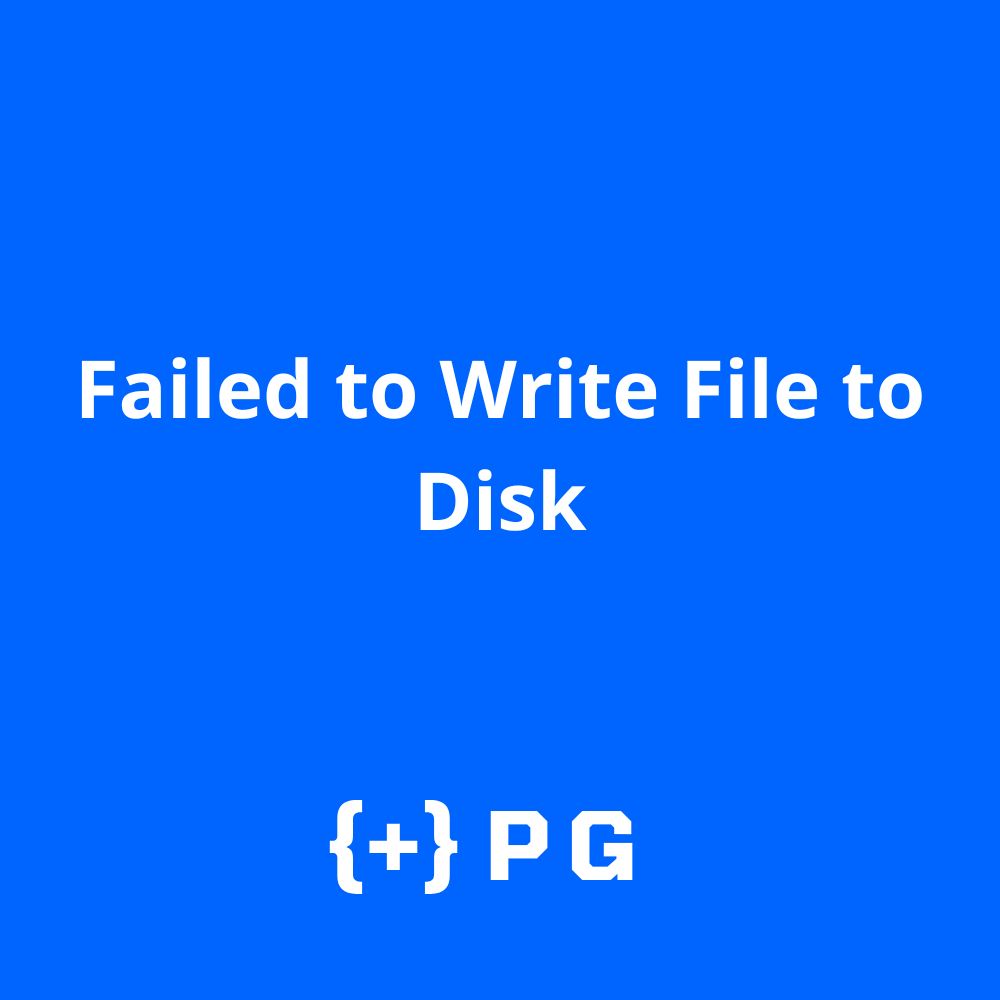


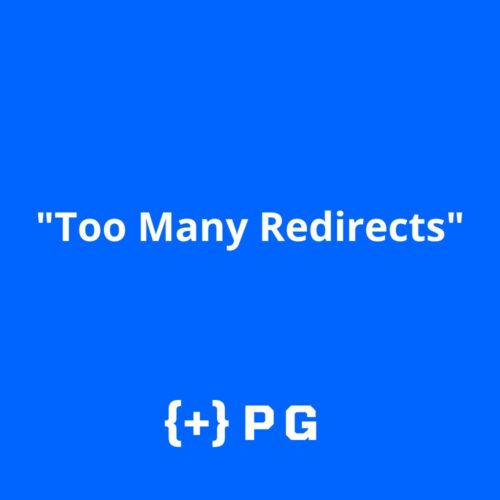
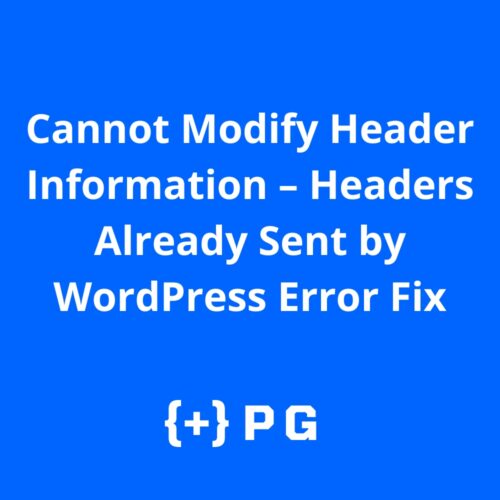
Reviews
There are no reviews yet.