Fix Error Uploading Files Due to File Size Limit WordPress
Original price was: $39.00.$20.00Current price is: $20.00.
- Fast and easy WordPress error resolution.
- We will fix your website within 24 hours of receiving access details (login credentials and error description).
- Affordable service – starting from $20 per fix.
- Money-back guarantee if we can’t resolve the issue.
Description
Fix Error Uploading Files Due to File Size Limit WordPress
If you’re encountering the Error Uploading Files Due to File Size Limit on your WordPress website, you’re likely struggling to upload larger files like images, videos, or documents. This issue can be particularly frustrating if you need to add content quickly. The good news is that we can resolve this issue swiftly for just $20!
Common Causes of this Issue
The Error Uploading Files Due to File Size Limit typically arises when the file you’re trying to upload exceeds the upload limit set by your WordPress installation or web server. Here are the most common causes:
- Server-Side File Upload Limits: Web hosting services often have a maximum file size limit for uploads. If the file exceeds this limit, you’ll see the upload error.
- PHP Settings Limiting File Size: The PHP configuration on your server might have certain parameters set too low (like
upload_max_filesizeorpost_max_size), which prevent larger files from being uploaded. - Incorrect .htaccess Configuration: If the
.htaccessfile on your server isn’t properly configured, it might impose file size restrictions, even if your PHP settings allow for larger files. - Theme or Plugin Conflicts: Certain themes or plugins can interfere with the file upload process and enforce additional file size limits.
- WordPress Default Settings: WordPress itself has default file size limits that might need to be increased in order to upload larger files.
How We Fix the “Error Uploading Files Due to File Size Limit” Issue
Our approach to fixing this error is thorough, ensuring that your site can upload files of all sizes smoothly. Here’s how we resolve the issue:
- Diagnosing the Upload Limit Issue
We begin by investigating your server and WordPress settings to identify the exact file upload limit causing the error. This helps us pinpoint whether the issue lies with your server configuration, WordPress settings, or other factors. - Increasing Upload Limits in PHP
We adjust the PHP settings on your server, such asupload_max_filesizeandpost_max_size, to allow for larger file uploads, ensuring that WordPress can handle the files you need to upload. - Modifying the .htaccess File
If necessary, we update your.htaccessfile with the correct settings to remove any upload size restrictions and improve the overall performance of file uploads. - Adjusting WordPress Settings
We increase the file upload limit in the WordPress admin dashboard, making sure it’s set appropriately for the types of files you’re working with. - Disabling Conflicting Plugins or Themes
We check for any plugins or themes that could be limiting file uploads or causing issues with the upload process. If necessary, we disable or adjust these settings. - Testing File Uploads
After making the adjustments, we test the file upload process to ensure the issue is fully resolved and that you can upload files of any size without errors.
Why Choose Us?
- Fast Resolution: We’ll fix your file upload issue within 24 hours of receiving access details.
- Affordable Price: For just $20, we’ll remove the upload size limit and make your WordPress site work as it should.
- Reliable Service: We ensure your site can handle large file uploads without any problems.
- Money-Back Guarantee: If we can’t fix the issue, we offer a full refund.
How to Prevent the “Error Uploading Files Due to File Size Limit” in the Future
- Regularly monitor your site’s file upload limits and increase them if you expect to upload larger files.
- Make sure your PHP settings are configured correctly, and consult with your web host if necessary.
- Periodically check your
.htaccessfile and WordPress settings to ensure they are up-to-date. - Avoid plugin or theme conflicts by regularly updating them to the latest versions.
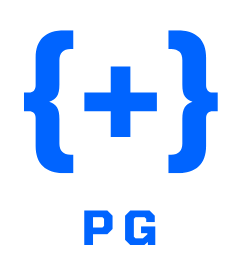
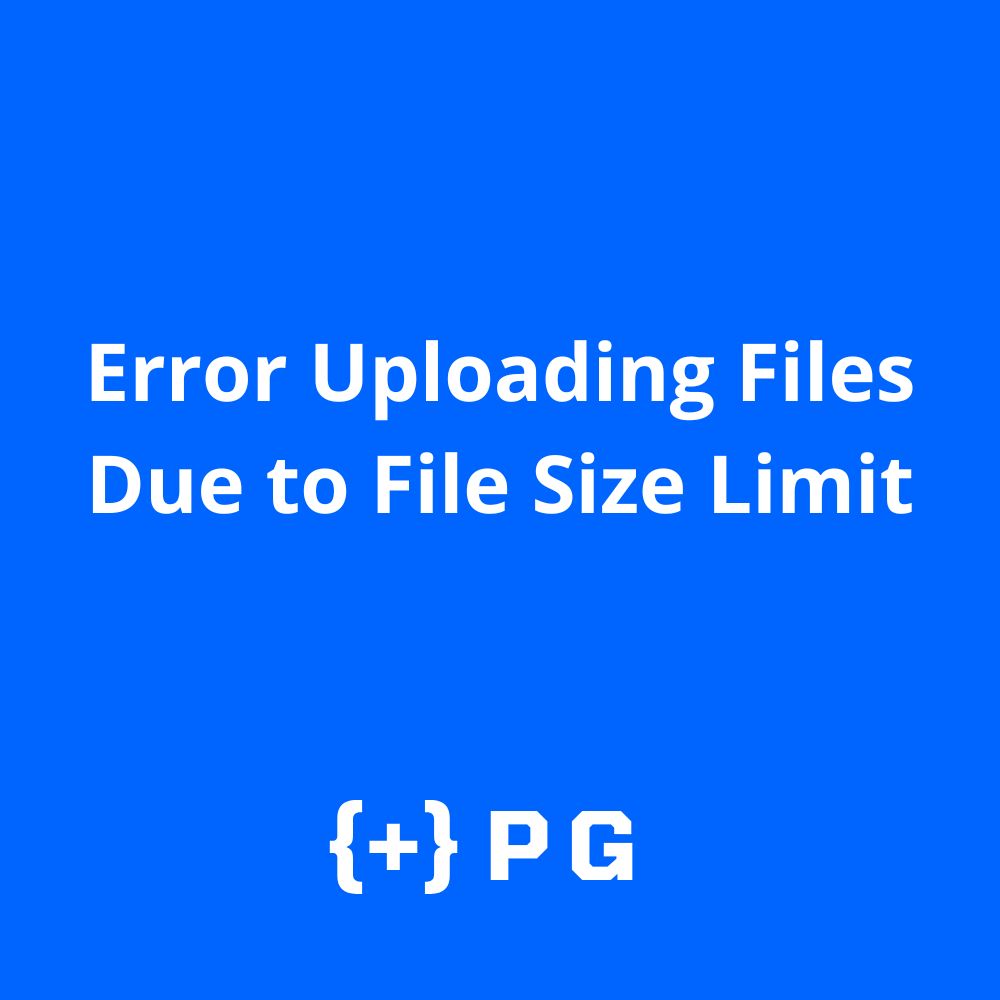

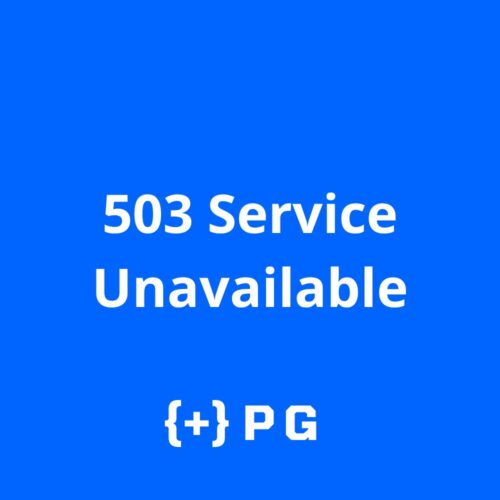


Reviews
There are no reviews yet.